Learn how to make a collage with photos digitally or explore how you can handcraft your very own piece of art with our design tips. Whether you create a collage for business or personal use, it’s always a great way to visualize your ideas and convey them to others.
We take you on a deep dive into different types of collages to get you inspired and take you through the creative process step by step. Use our practical guide to spark your creativity and craft stunning collages.