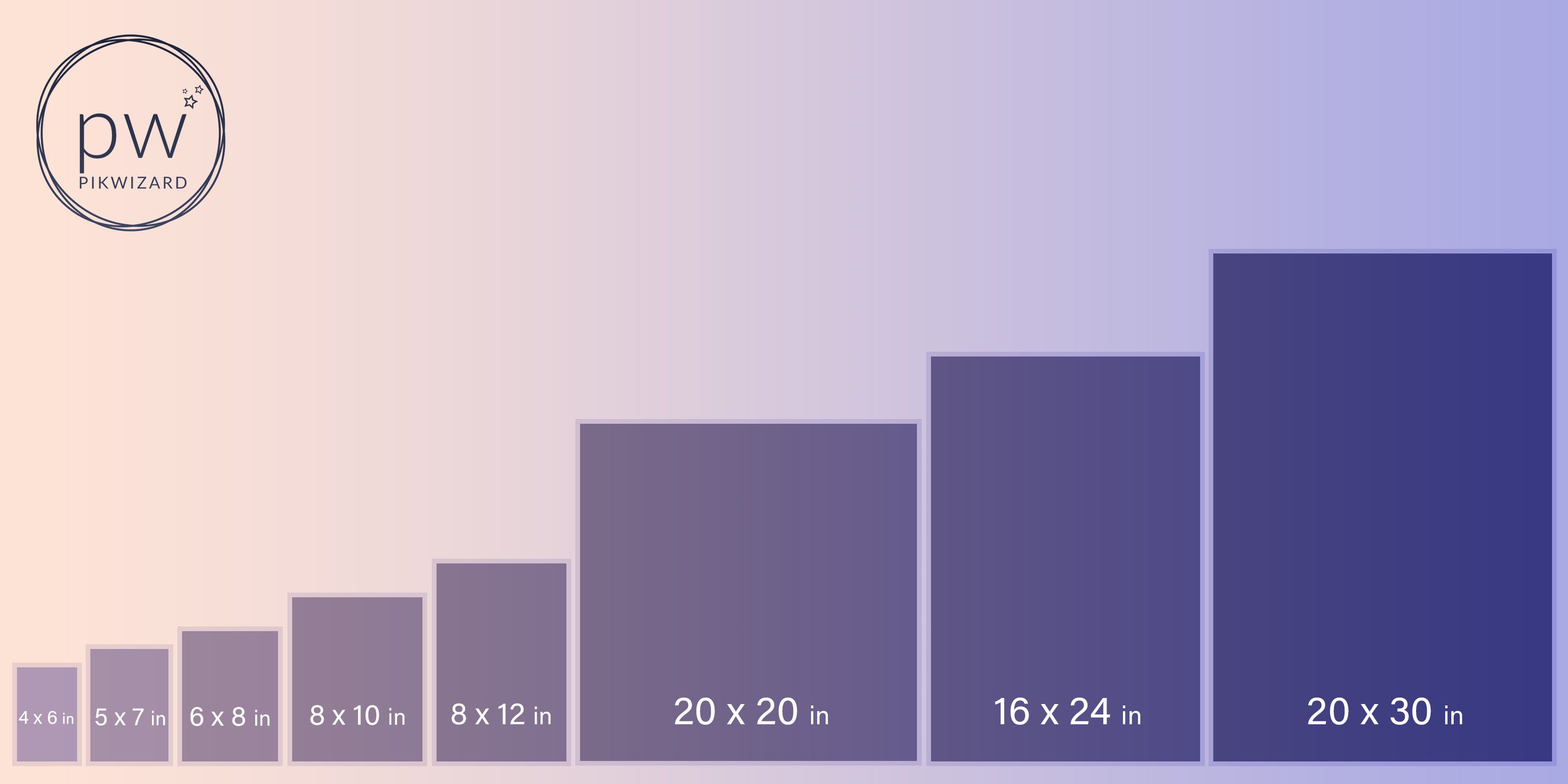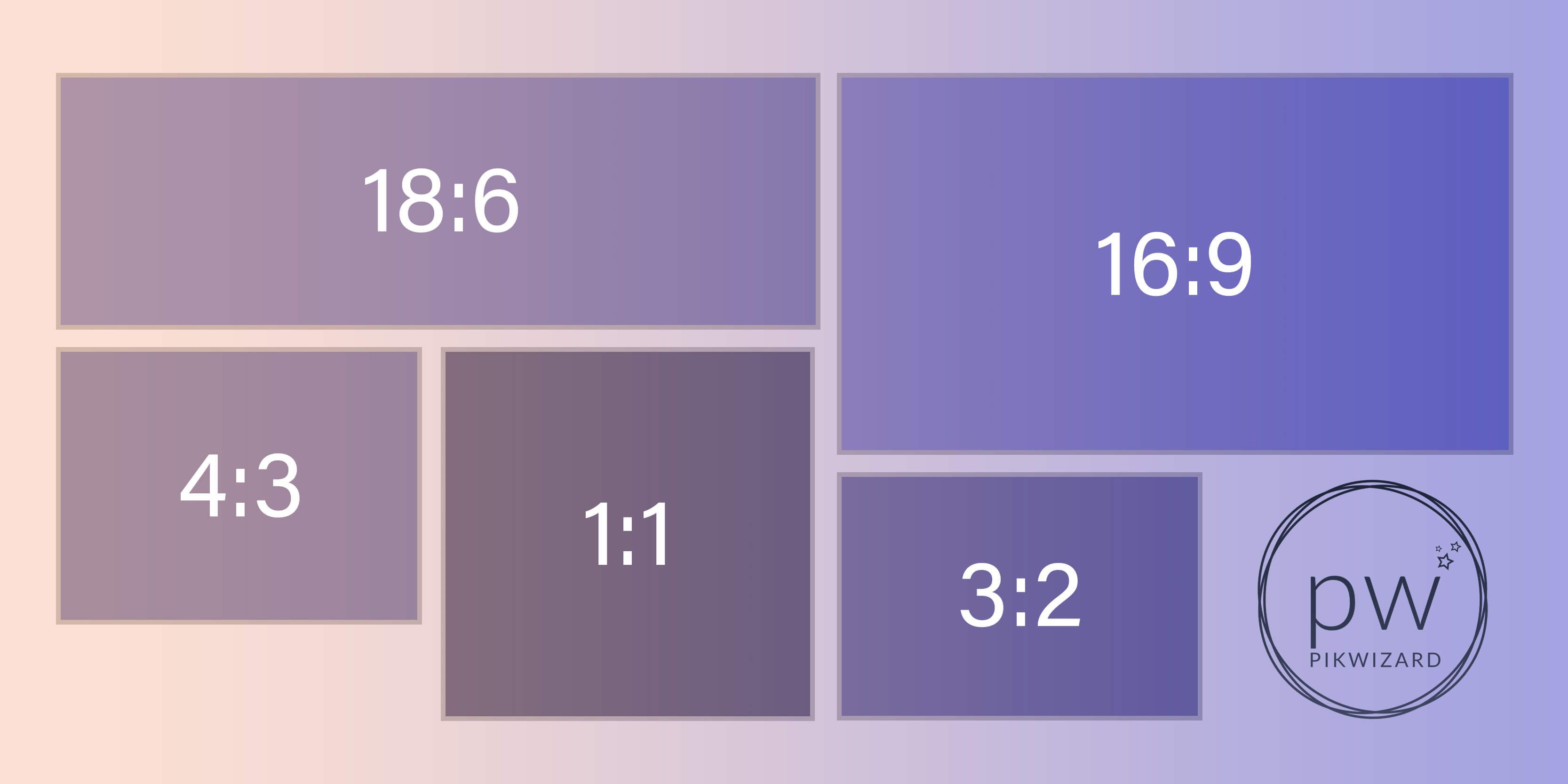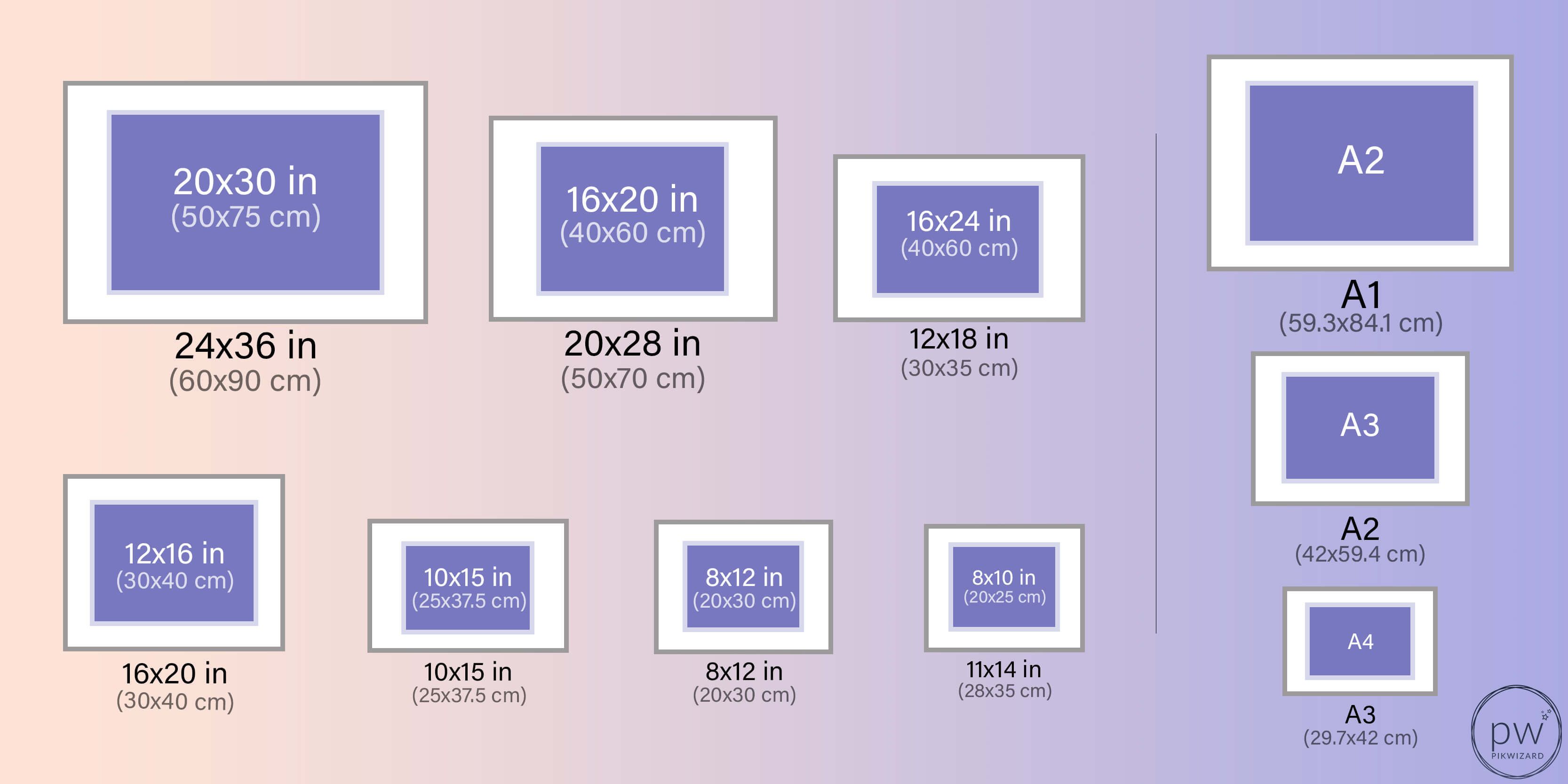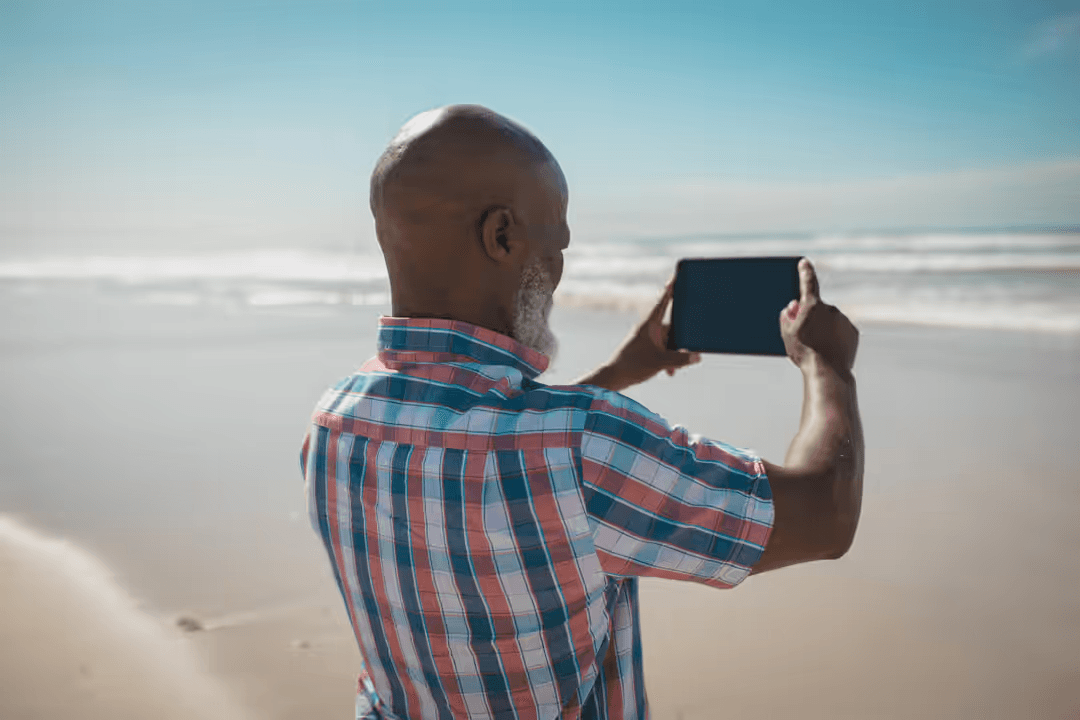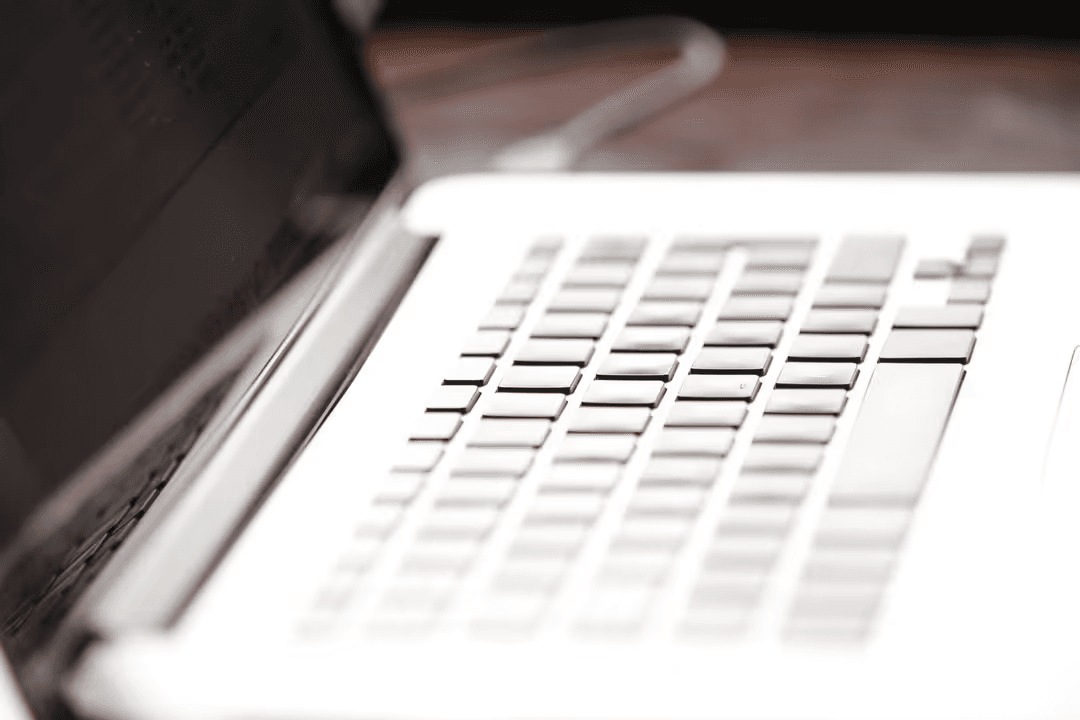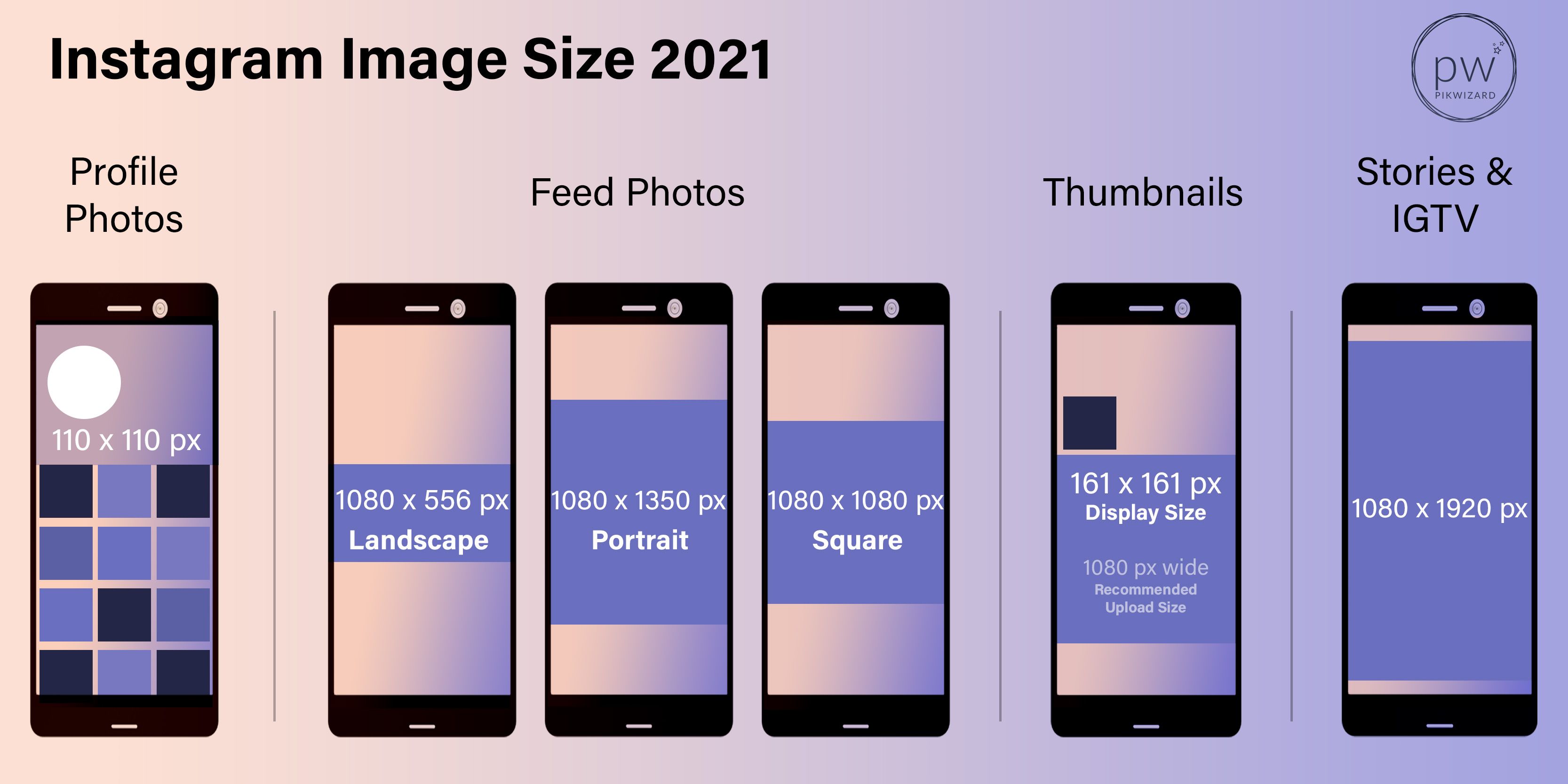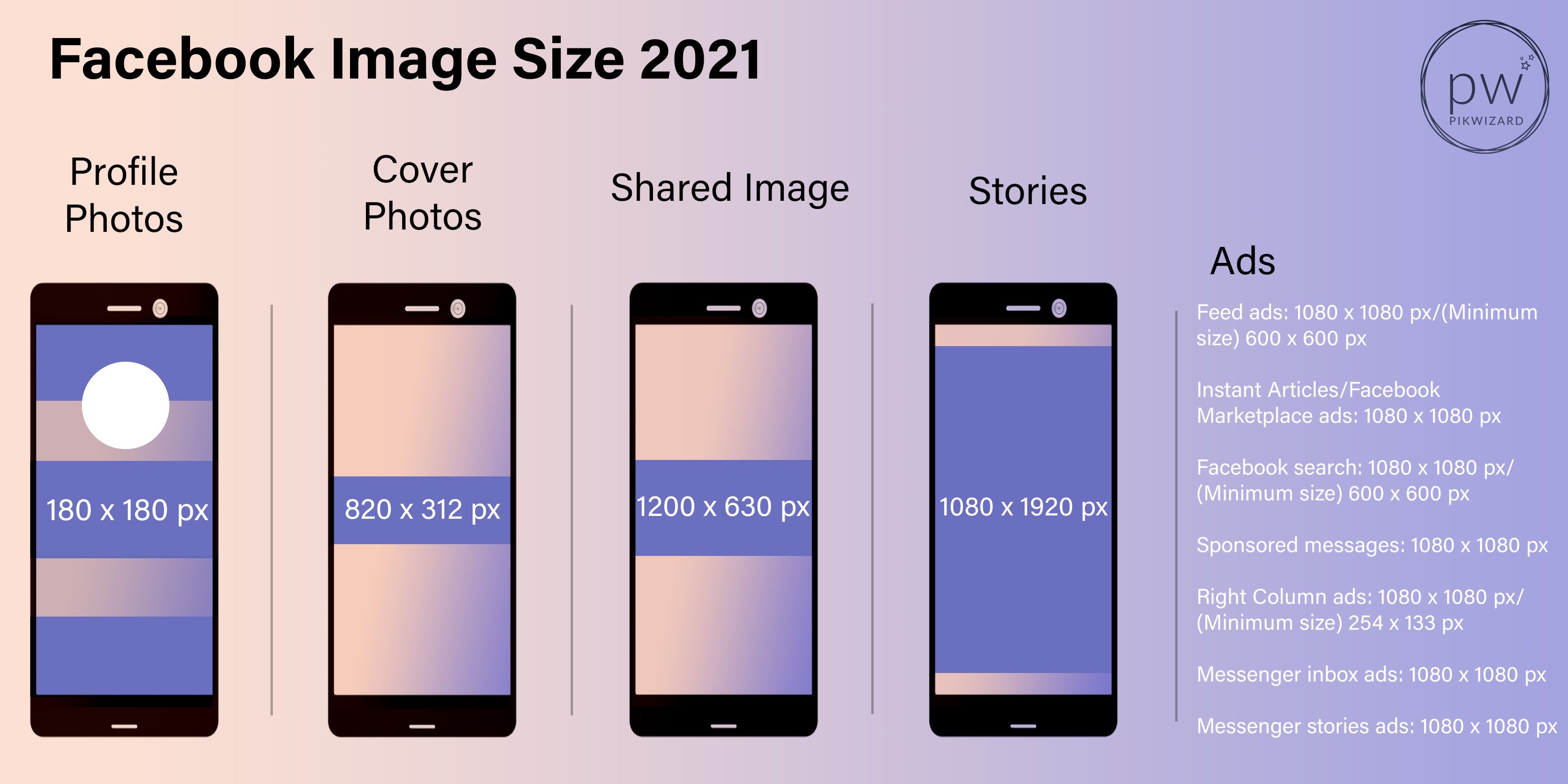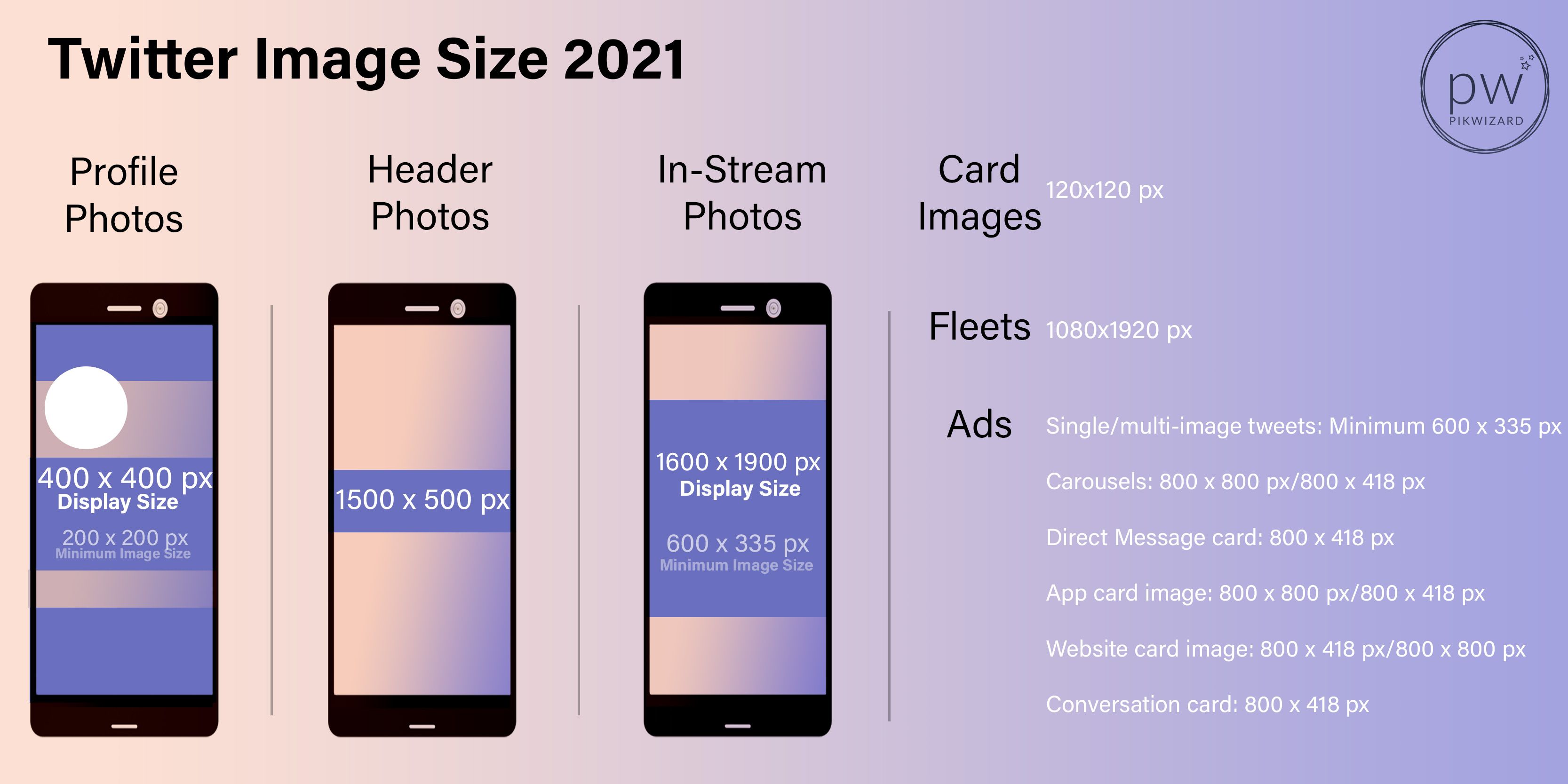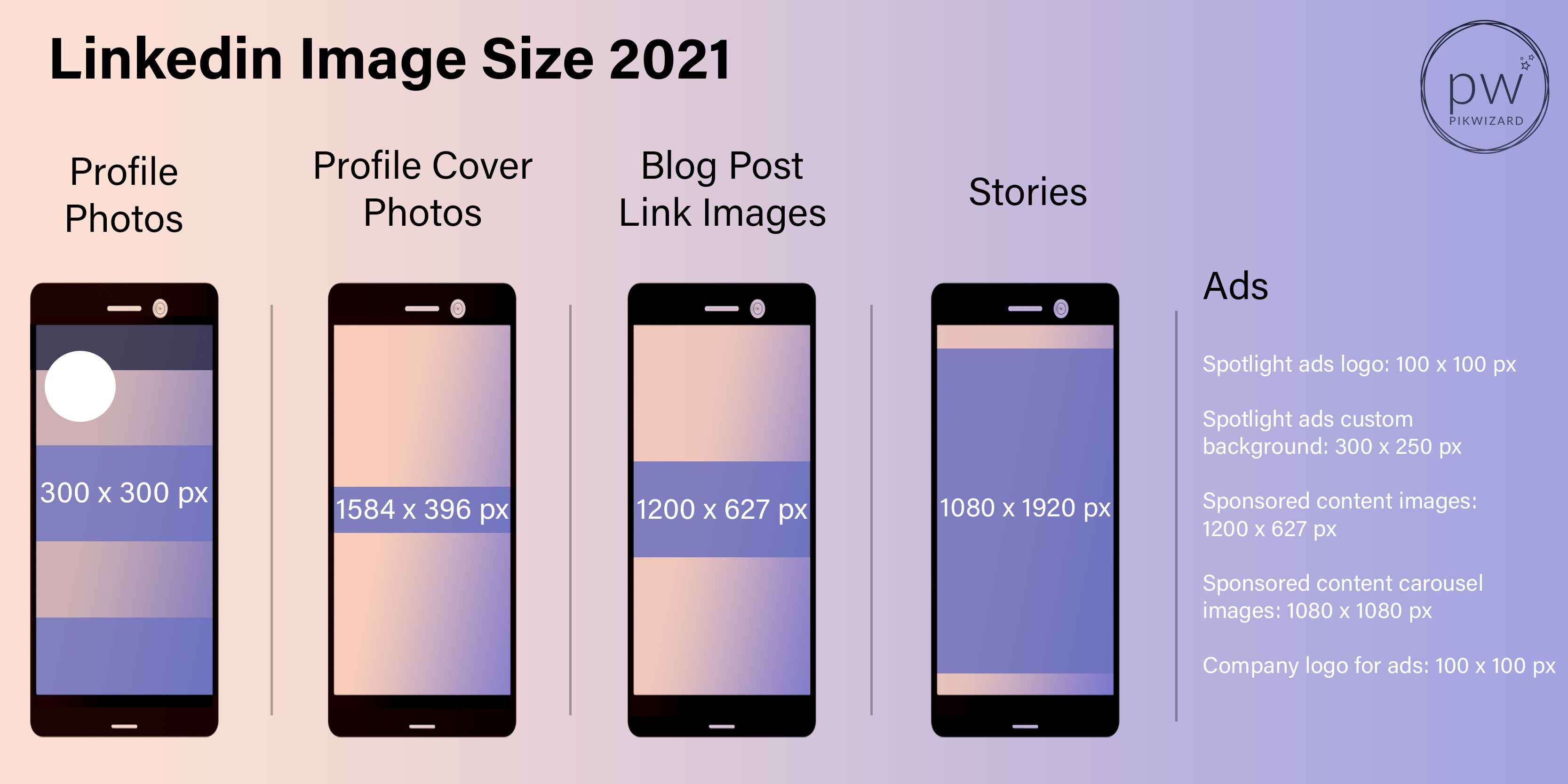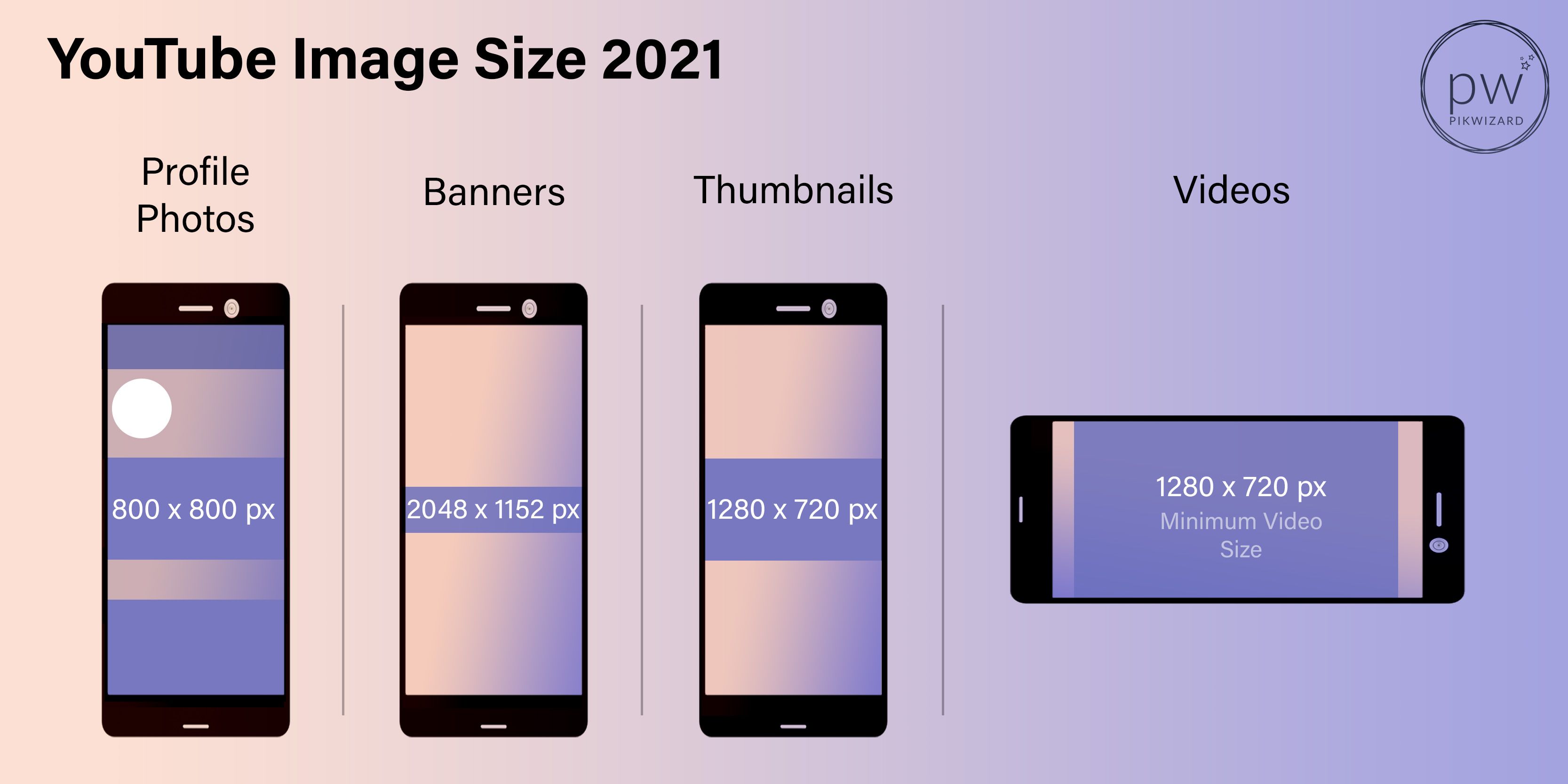Explore our ultimate guide to standard photo sizes to find out how to choose the right resolution and aspect ratio to get the best results for your prints.
Use this guide to choose the right size and frames to personalize your walls with pictures of your family or style your home with your favorite holiday images. To revamp your interior design, you can also check out our vast library of high-resolution stock photos on PikWizard.
Choosing the right image size is also important when it comes to your screens. Files that are too large slow down your website, small photos get pixelated, and social media image sizes are constantly in flux.
Learn what to watch out for when creating images for the web and different devices. To ensure your image posts make your audience stop scrolling and click through to your content, check for guidance frequently to always create eye-catching imagery for your social media campaigns. We’ve got the latest tips on image sizes ready for you below.