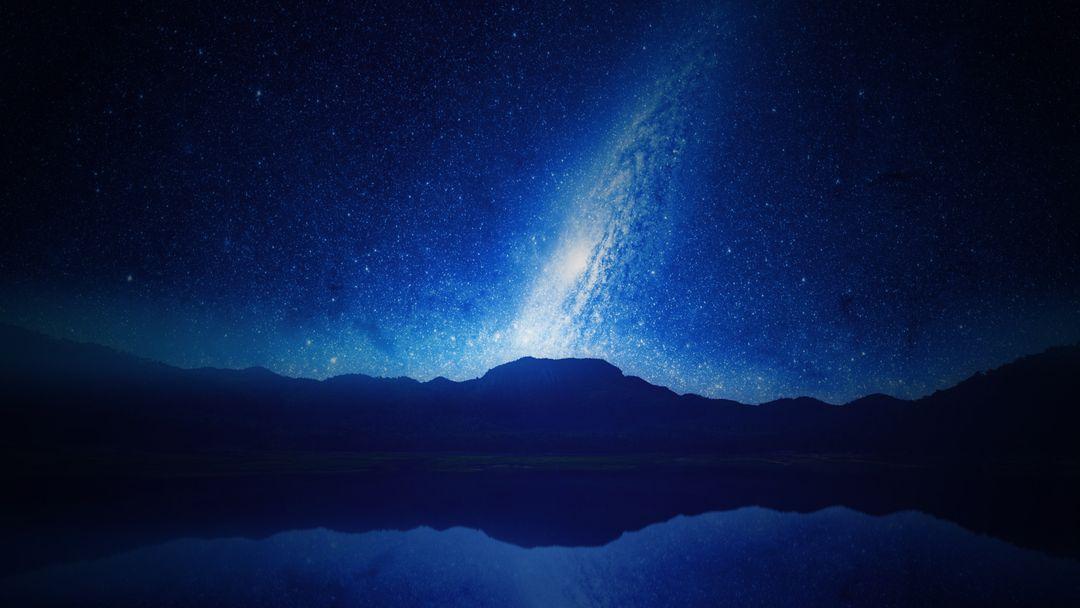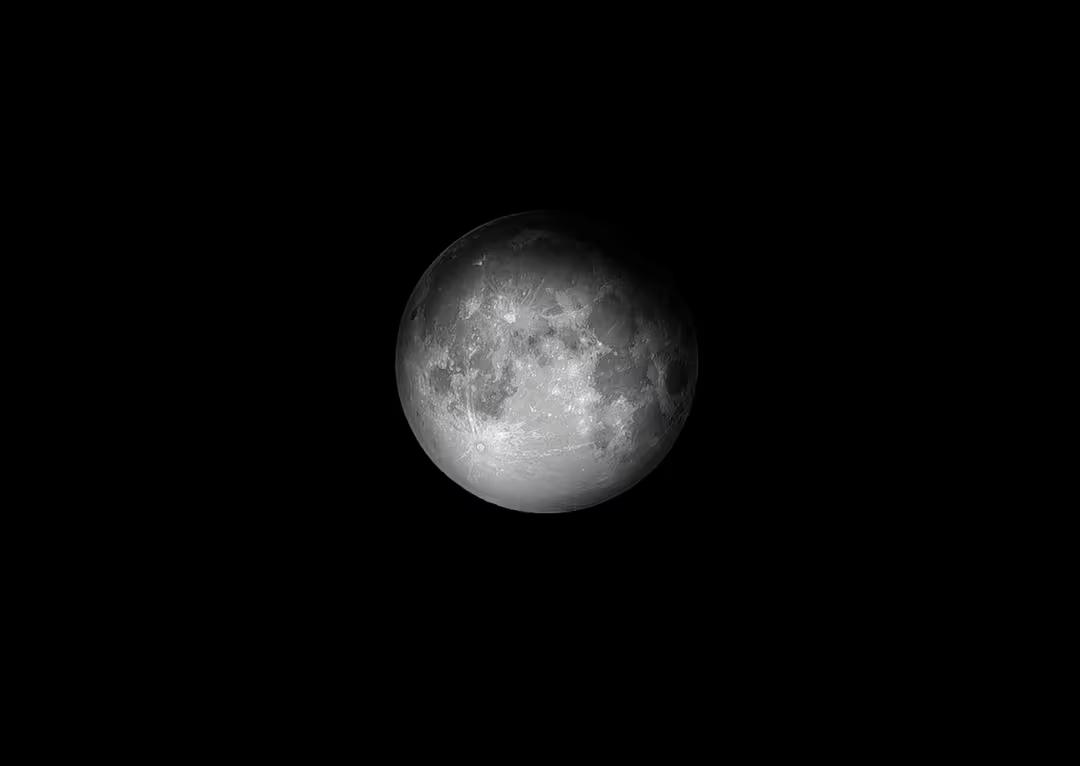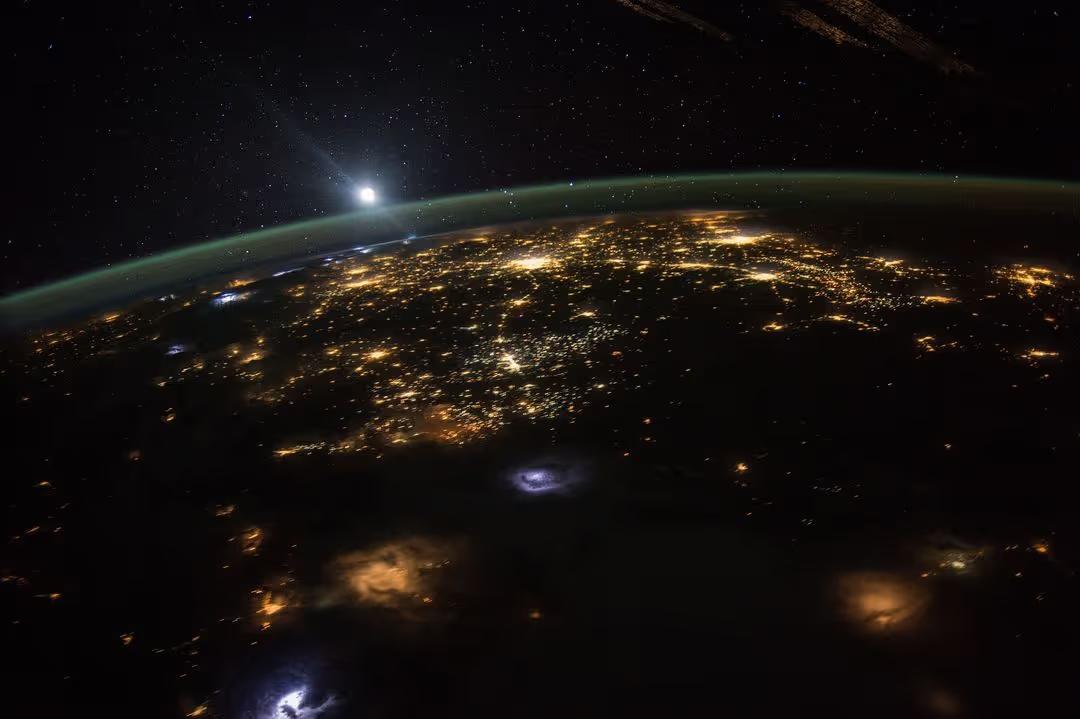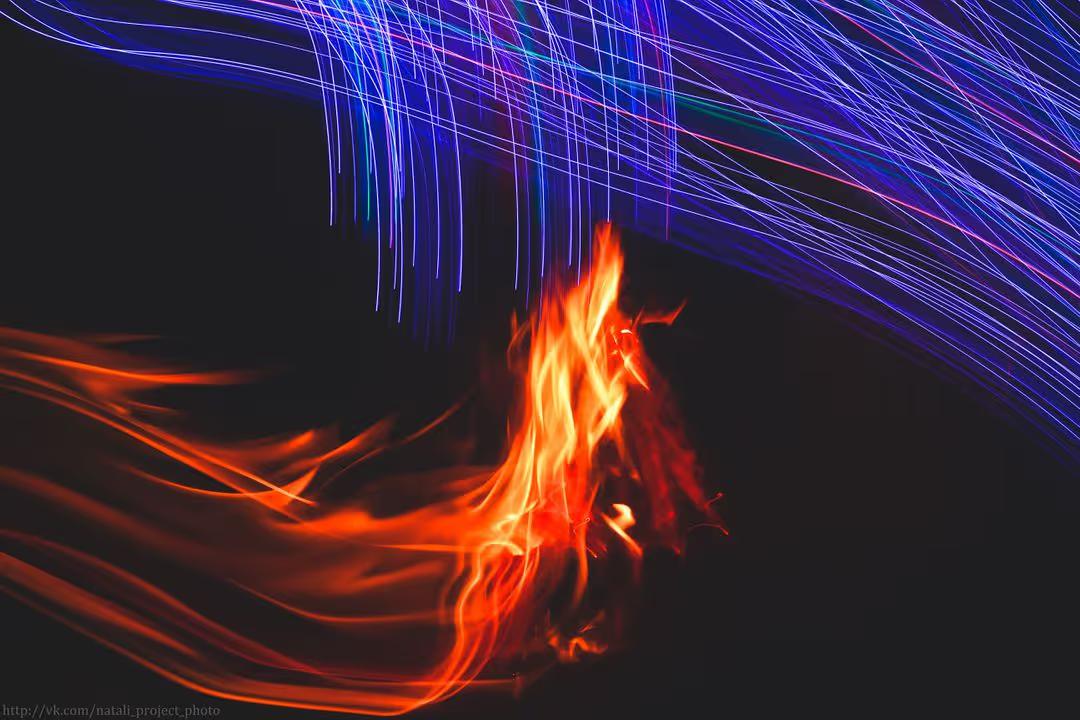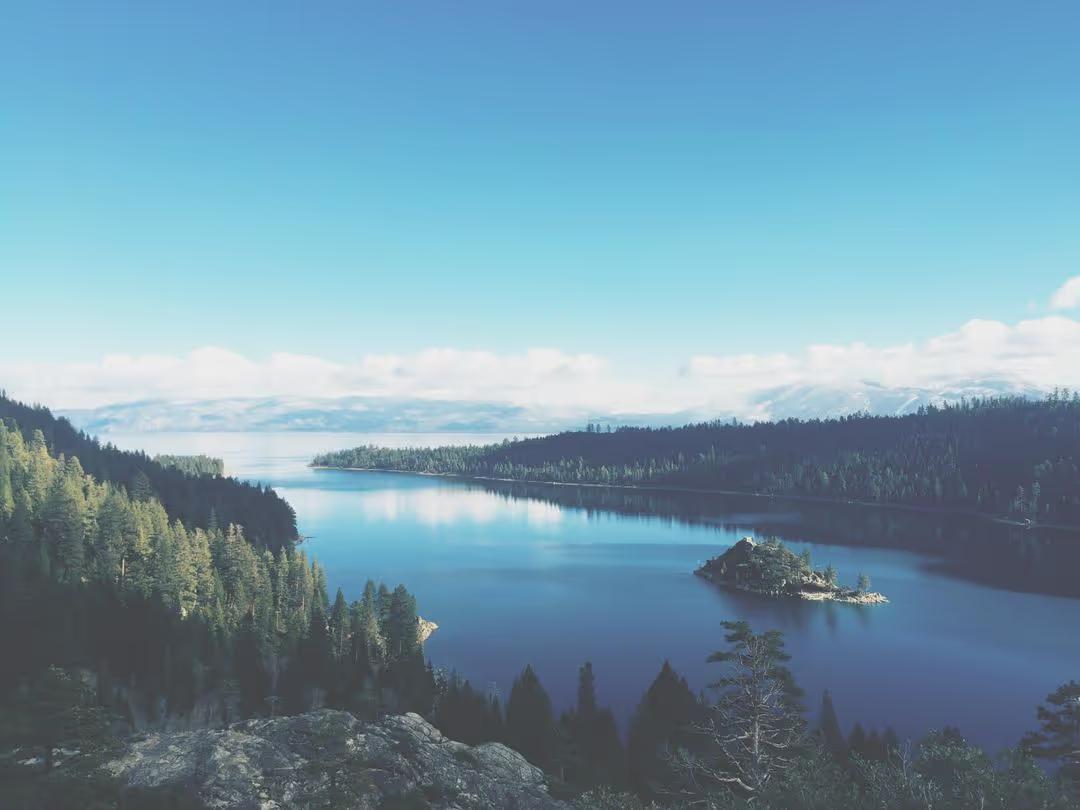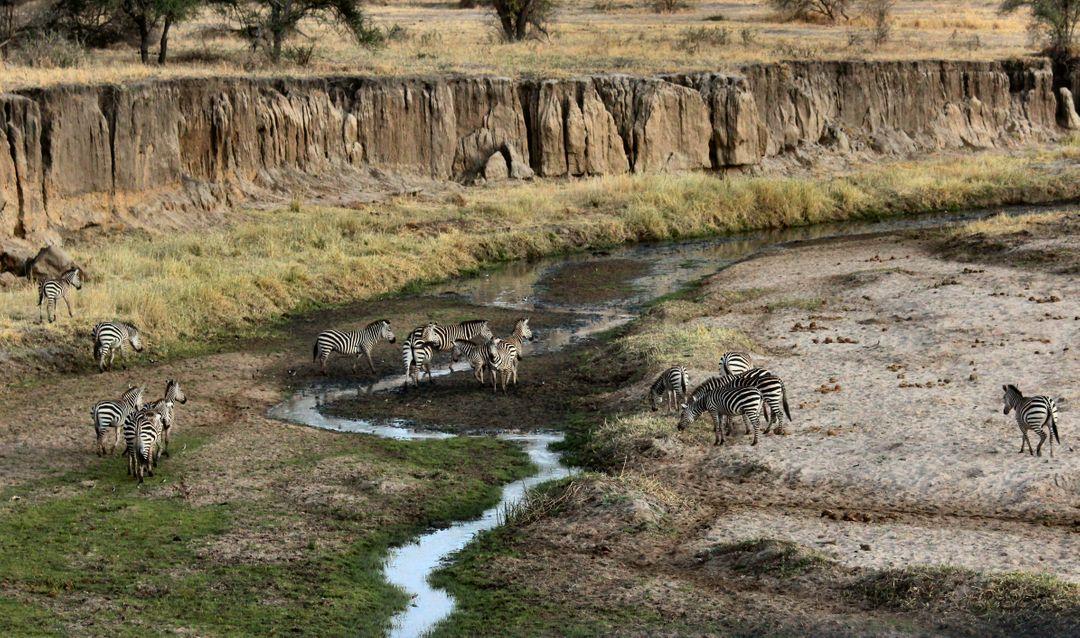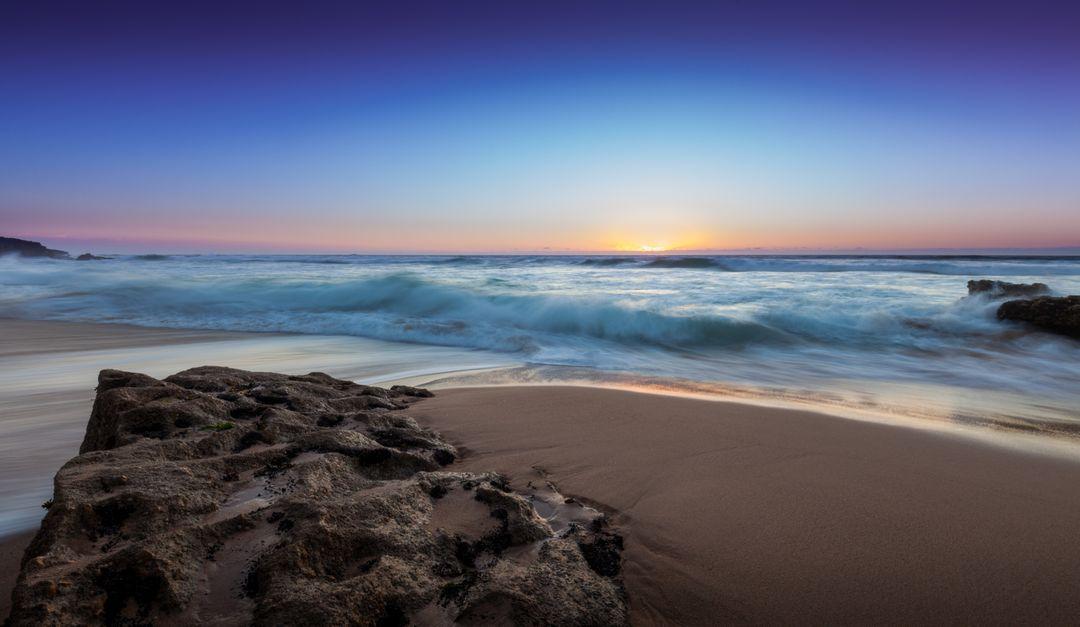In this new age of social distancing and remote working necessity, Zoom's popularity has skyrocketed. People have resorted to online video calls to stay in touch with friends, family, and colleagues. To keep it fresh, people are looking for the best Zoom backgrounds to use during their calls.
Zoom is currently one of the most common platforms for holding meetings of all kinds. In fact, Zoom surpassed 300 million daily meeting participants in 2020, that’s a 50% increase from 2019.
So whether it's a quiz or a conference, we've pick into our stock photos 25 of PikWizard's best zoom backgrounds, completely free.